|
<< Click to Display Table of Contents >> Monte Carlo Analysis Overview |
  
|
|
<< Click to Display Table of Contents >> Monte Carlo Analysis Overview |
  
|
Monte Carlo Analysis Icon:
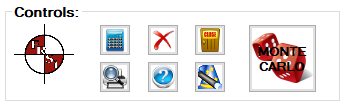
The Monte Carlo Analysis (MCA) Icon will be available on each calculation page for easy access. The page example below represents the Pedestrians & Cyclists page.
![]()
Users can also access to the MCA data-entry page by selecting the MCA Icon (Dice) on the main program page.
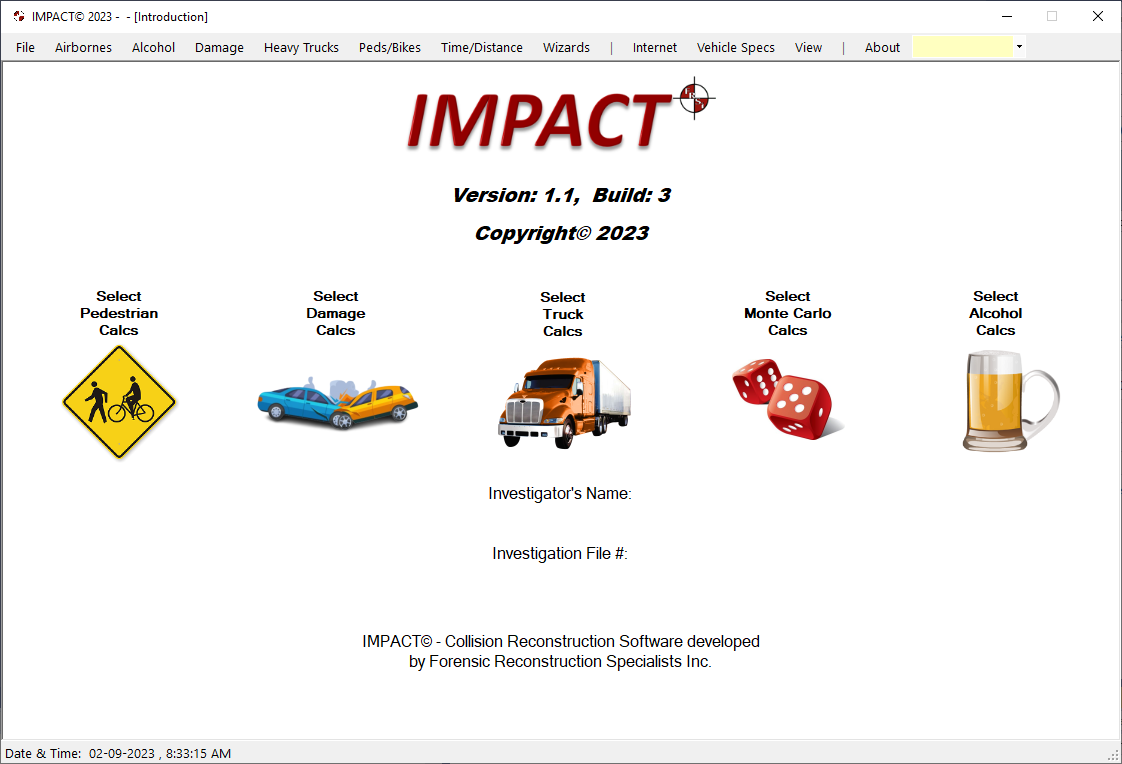
NOTE:
For the Monte Carlo Analysis (MCA) module to perform properly, the Excel program must be installed on each user's computer.
After selecting the MCA Icon, the following page is displayed:
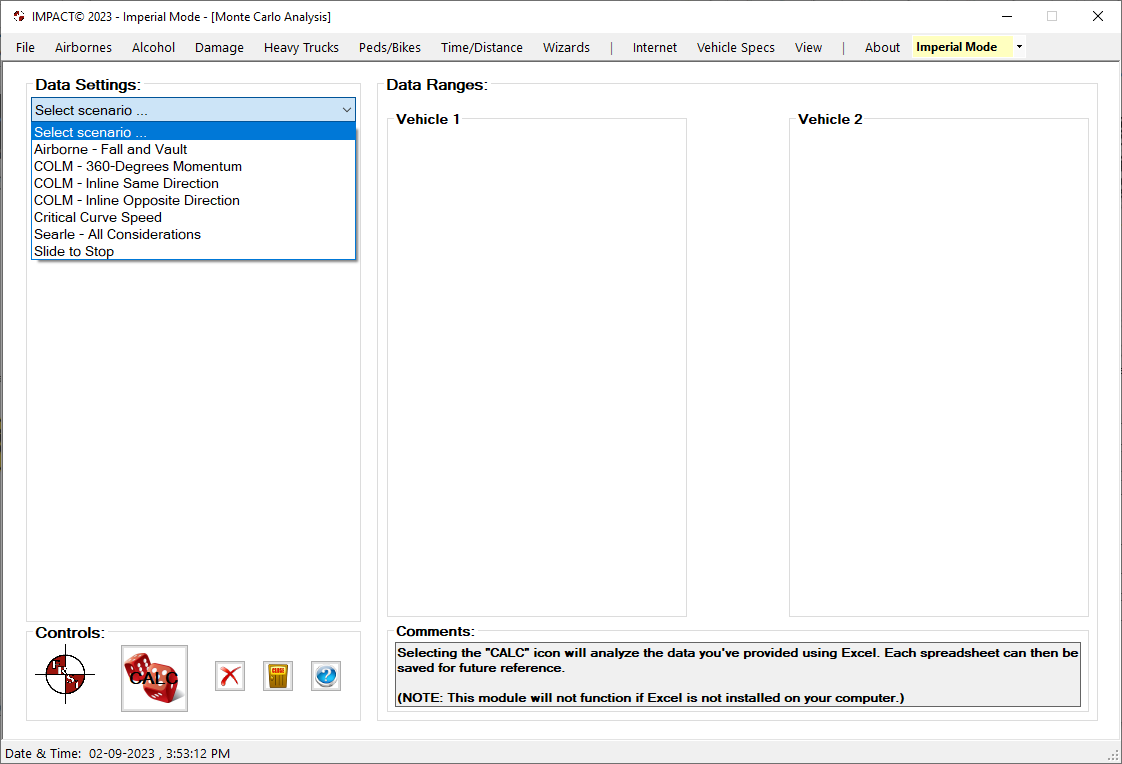
At this time, the Monte Carlo Analysis list contains several scenarios and does not represent the final or complete list at this time. New (More) MCA scenarios are in the works and will be released in future software updates. After selecting the appropriate MCA scenario, the next page shows the data required for the specific scenario calculation. Users are required to select the appropriate "Distribution" for each variable, whether that be "Normal Distribution" or "Uniform Distribution." The final step is to enter the respective data for your scenario.
NOTE:
When users change the "Distribution" type after entering data, the corresponding data fields (to the right) are automatically cleared waiting for new data entry. After all data fields are filled, select the "CALC (DICE)" Icon located at the bottom left "Controls:" area of the page.
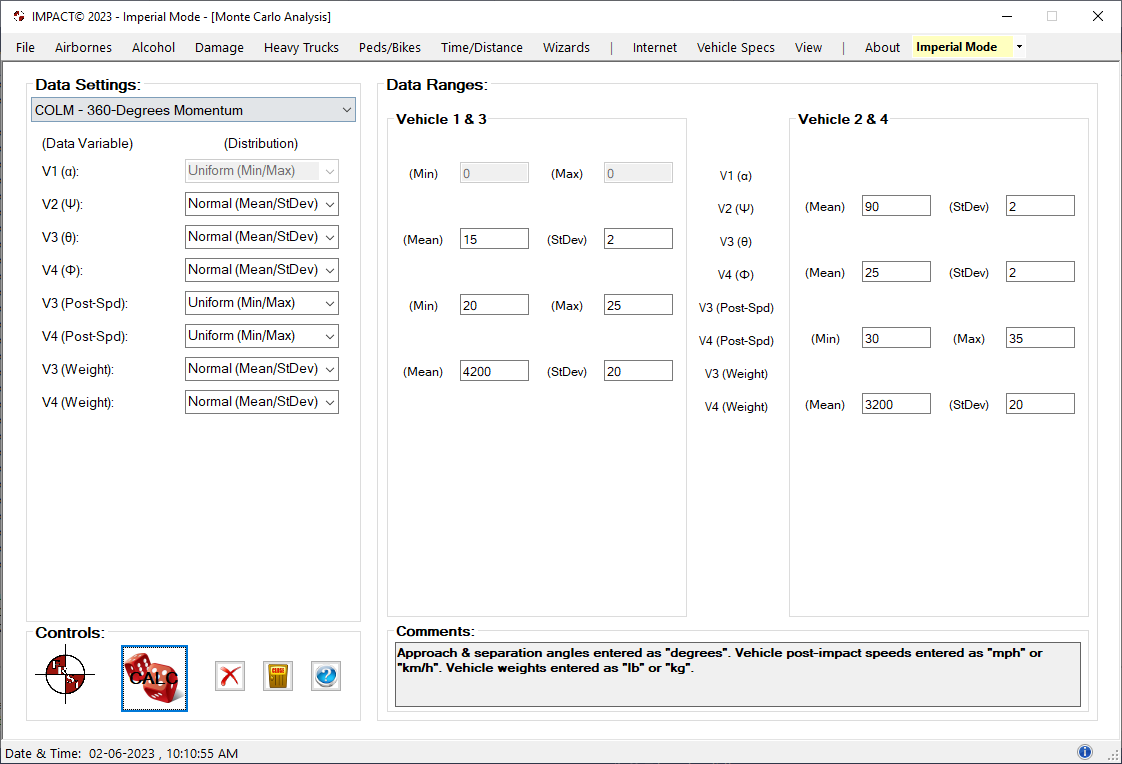
IMPACT© will look for and start the Excel program on the user's computer. The data is automatically transferred from IMPACT© to the appropriate Excel cells. The resulting Monte Carlo Analysis is displayed within Excel. The example below represents a Conservation of Linear Momentum - 360 Momentum Analysis. The Excel workbook can be saved for future reference or report inclusion.
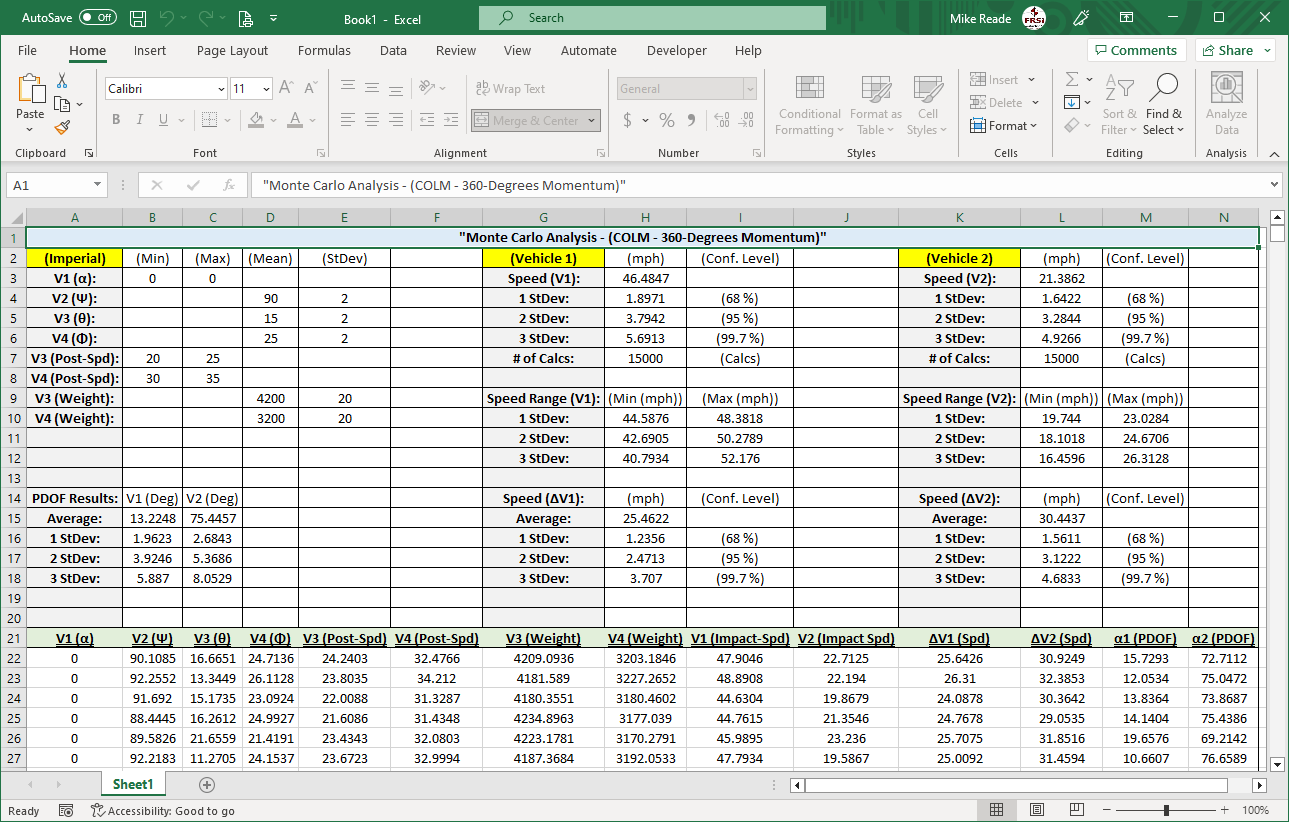
To recalculate a different or calculate a new MCA based upon new or different variables, ranges, etc., return to the IMPACT© software, change the scenario/data, and select the "CALC (DICE)" Icon a second time to create a new Excel workbook/results.
REQUESTS:
If you'd like to see a new MCA scenario added to the current list, notify and provide us with an example of your scenario so we can include it in future updates.