|
<< Click to Display Table of Contents >> Software Updates |
  
|
|
<< Click to Display Table of Contents >> Software Updates |
  
|
Software Updating:
The method of providing software updates has changed after Version 1.1.4. The software automatically checks for updates each time it is run. The process occurs automatically in the background. Users are only notified if an update is available. One can also manually check for updates by selecting the "Check for updates" under the View Menu.
When users check manually for updates, a screen similar to this will appear:
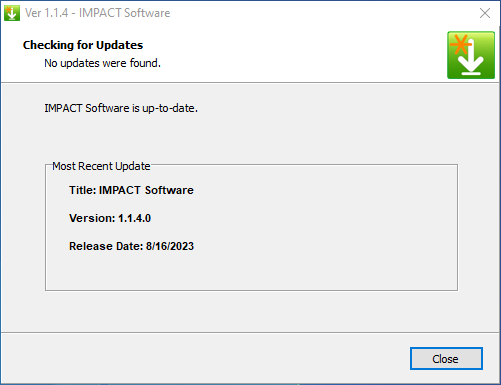
If updates are available, the following window will appear:
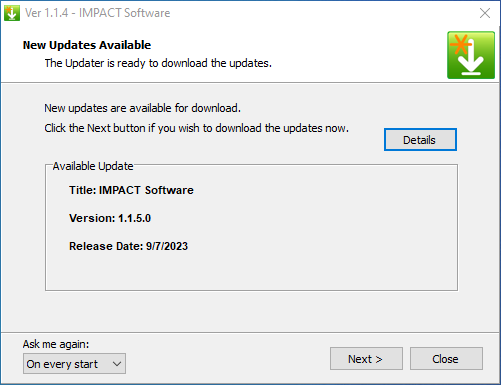
Here, you can select "Next" to download the update, select "Details" to view the new version changes, or select "Ask me again" to choose when you would like to be notified of the download later.
Update Frequency Note:
When updates are available, users can download now or later, and install now or later. The process is more flexible than previous methods and allows one to determine what frequency to check for updates.
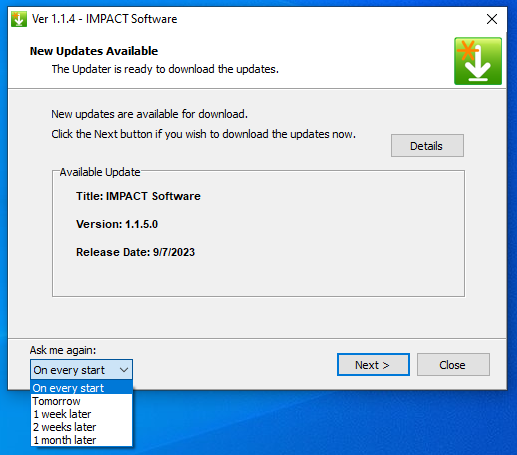
After selecting "Next" the update feature will proceed to download the updated program files and save them to your computer's hard drive.

Once the download is complete, you will be asked to decide when you would like to install the update. Selecting "Next" will start the new installation, or selecting "Close" will stop the update process until another time.
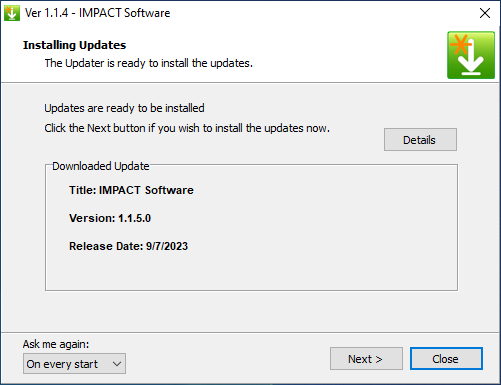
Finally, if you select "Next" you will be asked to close any open problems before installing the update. Please save any open program information before selecting "Ok."
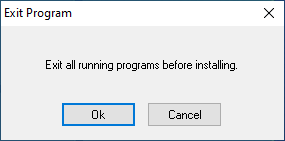
After the update is complete, the new version will be available to use until the next program update is available.
This change gives customers access to the most current program version when they become available.
If you have any questions, please contact Developer/Support.